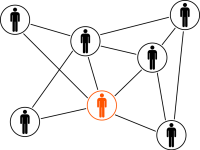The steps mentioned in this document can be used to change the Oracle WebLogic Server Administration User Password in R12.2.x when the weblogic password is known.
Pre-requisite:
R12.AD.C.Delta.7 and R12.TXK.C.Delta.7 or later.
The release of R12.AD.C.Delta.7and R12.TXK.C.Delta.7 has brought in a lot of new features, one of them is a script to automate Changing Oracle WebLogic Server Administration User Password (Conditional to be on patch set level R12.AD.C.Delta.7 and R12.TXK.C.Delta.7 ).
The procedure used to change the Oracle WebLogic Server Administration User Password has been simplified and largely automated by the introduction of a new utility that performs what were previously manual steps.
The option to set the Oracle WebLogic Server Administration User password to a non-default value is available during Oracle E-Business Suite installation. This section describes the procedure to use (on the run file system) if you need to change the password at a later time.
The EBS WebLogic Domain uses Node Manager to control the Administration Server and the managed servers. For the EBS WebLogic Domain, the Node Manager and WebLogic Server Administration User passwords must be same, otherwise the AD control scripts will not work properly.
Important:
If you need to change the Administration User password, you must change the Node Manager password first. If you do not do this, the WebLogic Server configuration change will not be detected and the next online patching cycle may fail.
The instructions that follow should be performed on the run file system. The password change will be automatically propagated to the patch file system during the next adop prepare phase or fs_clone operation.
Read more...