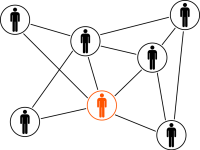Symptoms:
Concurrent request logfiles have the below error:
REP-0004: Warning: Unable to open user preference file
Cause:
The prefs.ora is either missing or non-accessible.
Solution:
1. No prefs.ora file in HOME directory:
Oracle Reports will look into the user's HOME directory for the prefs.ora preferences file. If a prefs.ora file does not exist in your HOME directory, you can copy the prefs.ora file that came with the Oracle Tools.
A prefs.ora file is shipped with the Oracle Tools, and is located in:
$ORACLE_HOME/tools/admin/prefs.ora
Copy the prefs.ora file from $ORACLE_HOME/tools/admin/ directory into the Application users $HOME directory.
[appltest@ebsdb2-mgmt ~]$ cd /u01/ebsapps/apps/tech_st/10.1.2/tools/admin/
[appltest@ebsdb2-mgmt admin]$ ls
prefs.ora prefs.ora.bak prefs.ora.bak.1 prefs.ora.bak.2 prefs.ora.bak.3 prefs.ora.bak.4 prefs.ora.bak.5 prefs.ora.bak.6 prefs.ora.bak.7 prefs.ora.bak.8
[appltest@ebsdb2-mgmt admin]$ cp -rfv prefs.ora /home/appltest/
2. Insufficient privileges on the prefs.ora file:
The user invoking Oracle Reports must have read privileges on the prefs.ora file.
[appltest@ebsdb2-mgmt ~]$ ls -ltr prefs.ora
-rw-r--r--. 1 appldev oinstall 2080 Feb 11 2016 prefs.ora
3. A system error made it impossible to open the file.
The preferences file may have become corrupted. If you suspect file corruption, copy $ORACLE_HOME/tools/admin/prefs.ora and reenter your preferences.
Note: Oracle Forms and Oracle Graphics also read prefs.ora, thus you will have to reenter all preferences that were set in the corrupted prefs.ora file.