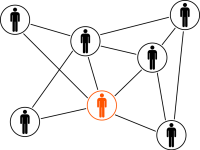One of the most visible (and colorful!) user interface enhancements for Oracle E-Business Suite Release 12.2.4 is the new simplified home page:
Enabling the Simplified Home Page
When you first install or upgrade to Release 12.2.4, you will see the home page as it appeared in previous versions of Release 12.2 (configurable home page with tree-based navigator).
The "Self Service Personal Home Page Mode" profile must be set to "Framework Simplified" so you can see the new simplified home page.
The profile option can be set at multiple levels by the system administrator, including at the individual user level.
Once the profile option has been set, the new homepage will be visible!
Note: If you do not get the new homepage, try these options:
- Clear Cache from Functional Administrator.
- Logout and clear the browser cache and then login again.
Using the Simplified Home Page
You can use the favorite’s icons to get to your favorite pages directly and easily. If you need to get to other pages or forms that you do not have as favorites, you can still get to those through your usual responsibilities by using the drop-down menu available from the Navigator (compass) link in the global header at the top of the home page. Likewise, you can also see your favorites in list form by clicking on the Favorites (star) icon at the top of the page.
Adding Favorites
Example:
If we want to add the Concurrent > Manager > Administer function to our favorites.
Click on Add to Favorites
Enter:
- Functional Prompt: Administer
- Responsibility: System Administrator
Check Administer
The Function appears in the Favorites
Click Apply
The new function appears on the home screen.
Adding Outside Link as Favorites
Example:
If we want to add the gmail account login page as a favorite.
Enter Favorite Name and URL
Click Apply
The Gmail account login page opens in the browser.